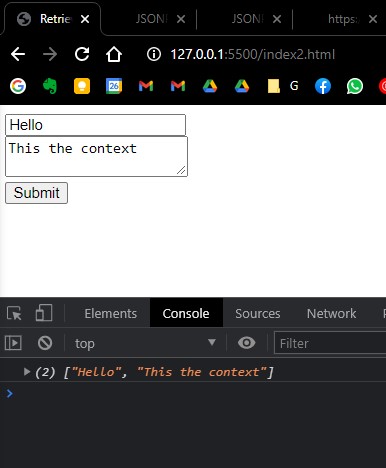Study
JavaScript DOM (Document Object Model)
Credits/Notes from:
Contents:
- JavaScript DOM (Document Object Model)
- JavaScript DOM Events
- JavaScript ToDo with Search and delete
- Retrieve Array of values from multiple inputs in form
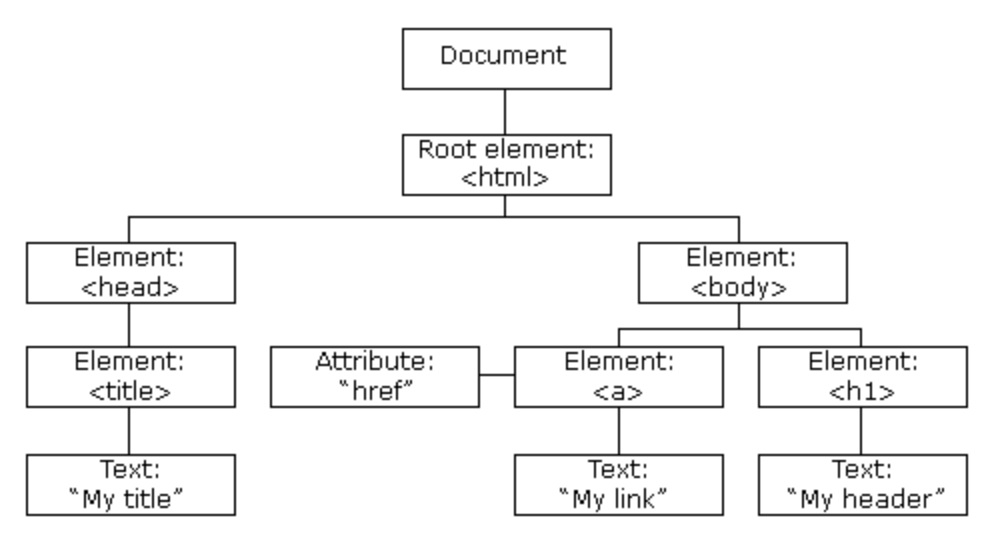
With the object model, JavaScript gets all the power it needs to create dynamic HTML:
- JavaScript can change all the HTML elements in the page
- JavaScript can change all the HTML attributes in the page
- JavaScript can change all the CSS styles in the page
- JavaScript can remove existing HTML elements and attributes
- JavaScript can add new HTML elements and attributes
- JavaScript can react to all existing HTML events in the page
- JavaScript can create new HTML events in the page
The HTML DOM is a standard object model and programming interface for HTML. It defines:
- The HTML elements as objects
- The properties of all HTML elements
- The methods to access all HTML elements
- The events for all HTML elements
In other words: The HTML DOM is a standard for how to get, change, add, or delete HTML elements.
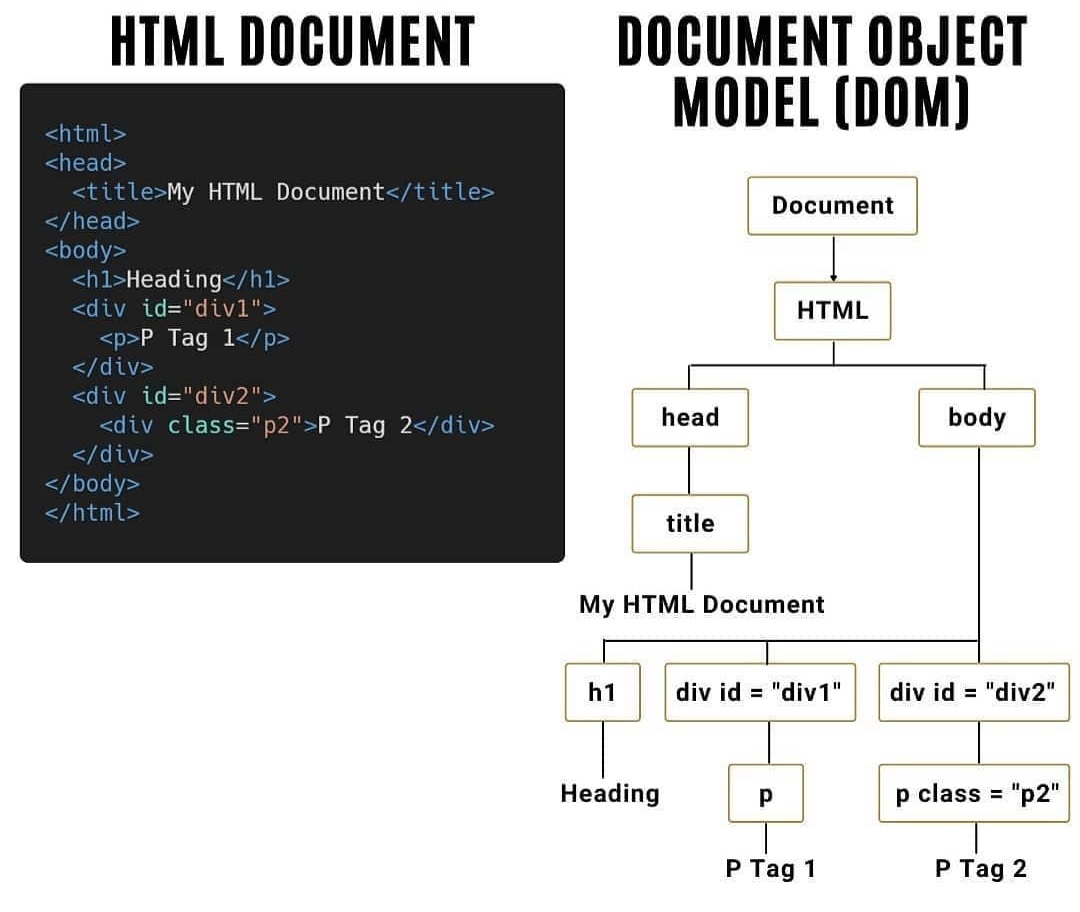
Example we will use:
<!DOCTYPE html>
<html lang="en">
<head>
<meta charset="UTF-8">
<meta http-equiv="X-UA-Compatible" content="IE=edge">
<meta name="viewport" content="width=device-width, initial-scale=1.0">
<link href="https://cdn.jsdelivr.net/npm/bootstrap@5.0.0-beta2/dist/css/bootstrap.min.css" rel="stylesheet"
integrity="sha384-BmbxuPwQa2lc/FVzBcNJ7UAyJxM6wuqIj61tLrc4wSX0szH/Ev+nYRRuWlolflfl" crossorigin="anonymous">
<title>JavaScript DOM Tutorial</title>
</head>
<body>
<header id="main-header" class="bg-success text-white p-4 mb-3">
<h1 id="header-title">Item Lister</h1>
</header>
<div class="container">
<div id="main" class="card card-body">
<h2 class="title">Add Items</h2>
<form class="mb-3">
<input type="text" class="form-control mb-2">
<input type="submit" class="btn btn-dark" value="Submit">
</form>
<h2 class="title">Items</h2>
<ul id="items" class="list-group">
<li class="list-group-item">Item 1</li>
<li class="list-group-item">Item 2</li>
<li class="list-group-item">Item 3</li>
<li class="list-group-item">Item 4</li>
</ul>
</div>
</div>
<script src="dom.js"></script>
</body>
</html>
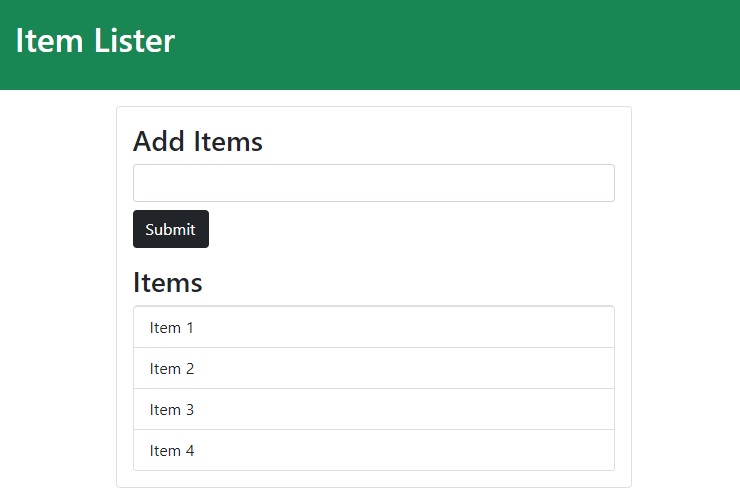
DOM Elements
Show all the properties and methods attached to the document object by passing the document object
console.dir(document);
Get the domain name, URL, title of the document object
console.log(document.domain);
console.log(document.URL);
console.log(document.title);
// We can also change the title in our browser
document.title = "Hello World";
Grab the entire Head or Body element
console.log(document.head);
console.log(document.body);
Get all the forms, links, images on the page
console.log(document.forms);
console.log(document.links);
console.log(document.images);
/* The returned objects are HTML Collections, which are different from JS Arrays (you can't use Arrays methods on HTML Collections, you need to convert the HTML Collections to JS Arrays first) */
Select the first form:
console.log(document.forms[0]);
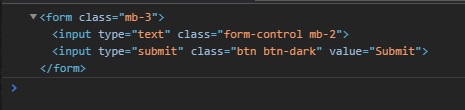
DOM Selector Methods
getElementById Method
console.log(document.getElementById('header-title'));
will return: <h1 id="header-title">Item Lister</h1>
textContent, innerText and innerHTML
We can also use methods like textContent or innerText to change the text/html inside the element with that class
let headerTitle = document.getElementById('header-title');
headerTitle.textContent = "Hello";
/* textContent it's disregarding the style of an element inside the selected element... eg. if within that <h1> selected tag we have another element like a span with a class hidden with display:none, textContent will show the cntent of the hidden span within selected h1 tag. */
headerTitle.innerText = "Hello";
/* innerText will pay attention to the style */
Or we can put HTML inside that element with innerHTML
headerTitle.innerHTML = "<span>Hello</span>";

(See the differences between innerHTML, innerText and textContent)
Change style of selected element
headerTitle.style.fontWeight = 'bold';
let header = document.getElementById('main-header');
header.style.borderBottom = 'solid 3px #000';
Change class to selected element
We can also change the class to a selected HTML element with setAttribute()
let containerMain = document.getElementById('main');
console.log(containerMain); // <div id="main" class="card card-body">
containerMain.setAttribute('class', 'bg-info');
// Note that this will replace class="card card-body" with class="bg-info"
document.getElementsByClassName
Note that Elements is in plural, the method will retrieve all the elements with the specified class name.
let items = document.getElementsByClassName('list-group-item');
console.log(items);
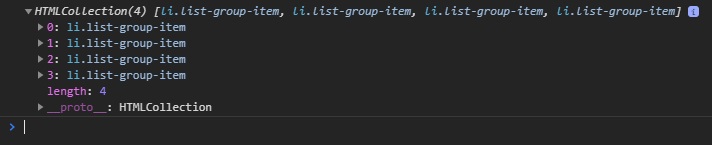
Add style to selected elements
We can loop through the selected items and change the style of each one:
let items = document.getElementsByClassName('list-group-item');
for (let i = 0; i < items.length; i++) {
items[i].style.backgroundColor = '#f4f4f4';
}
getElementsByTagName
Get all list items (<li>):
let li = document.getElementsByTagName('li');
querySelector
querySelector will only grab the first element (if we want to grab element by the class of ‘title’ but there are multiple elements with class ‘title’ on the page, it will grab just the first one),
With querySelector we can use everything we want (tags, classes, ids)
var header = document.querySelector('header'); // grab by tag
var header = document.querySelector('#main-header'); // grab by id
var header = document.querySelector('.header'); // grab by class
Another example (add value to the input in form):
let input = document.querySelector('input');
console.log(input); // <input type="text" class="form-control mb-2">
input.value = "Hi";
Change the button text:
let submitBtn = document.querySelector('input[type="submit"]');
console.log(submitBtn); // <input type="submit" class="btn btn-dark" value="Submit">
submitBtn.value = "Send";
Get the first item and last item of a list based on its style (using CSS pseudo-selectors):
let firstItem = document.querySelector('.list-group-item');
firstItem.style.color = 'red';
let secondItem = document.querySelector('.list-group-item:nth-child(2)');
secondItem.style.color = 'purple';
let lastItem = document.querySelector('.list-group-item:last-child');
lastItem.style.color = 'blue';
querySelectorAll
let titles = document.querySelectorAll('.title');
console.log(titles);
/*
NodeList(2) [h2.title, h2.title]
0: h2.title
1: h2.title
length: 2
__proto__: NodeList */
// Change the title of the first h2 tag with class .title
titles[0].textContent = 'Hello';
Another example: Alternate background color of elements in a list:
let odd = document.querySelectorAll('li:nth-child(odd)');
let even = document.querySelectorAll('li:nth-child(even)');
for (let i = 0; i < odd.length; i++) {
odd[i].style.backgroundColor = "#f4f4f4";
even[i].style.backgroundColor = "#bbb";
}
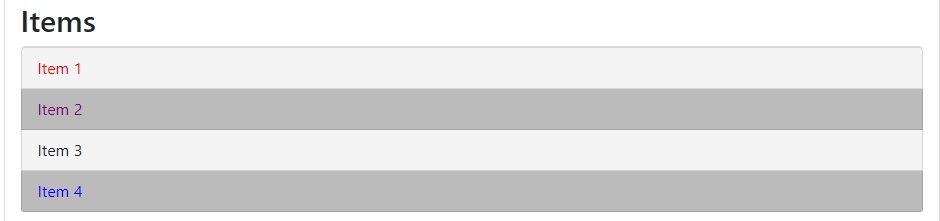
JavaScript DOM Events
Examples of HTML events:
- When a user clicks the mouse
- When a web page has loaded
- When an image has been loaded
- When the mouse moves over an element
- When an input field is changed
- When an HTML form is submitted
- When a user strokes a key
onclick method
A JavaScript can be executed when an event occurs, like when a user clicks on an HTML element. Example (we can actually run javascript code in onclick method:
<h1 onclick="this.innerHTML = 'Ooops!'">Click on this text!</h1>
<!-- or -->
<button onClick="alert('You clicked')" class="btn btn-dark" id="button">Click Me</button>
<!-- or we can set onclick to a functin -->
<button onClick="buttonClick()" id="button">Click Me</button>
<script>
function buttonClick() {
console.log("Button Clicked");
}
</script>
<!-- Note that there is no difference between onclick and onClick because we are in HTML and it is case insensitive -->
However, using onclick method is the old way of doing managing events…
It’s better to use an event listener to keep the markup separate from the javascript scripts.
- onload / onunload
The onload and onunload events are triggered when the user enters or leaves the page.
The onload event can be used to check the visitor’s browser type and browser version, and load the proper version of the web page based on the information.
The onload and onunload events can be used to deal with cookies.
<body onload="checkCookies()">
- onchange Event
The onchange event is often used in combination with validation of input fields.
Below is an example of how to use the onchange. The upperCase() function will be called when a user changes the content of an input field.
<input type="text" id="fname" onchange="upperCase()">
- onmouseover and onmouseout Events
The onmouseover and onmouseout events can be used to trigger a function when the user mouses over, or out of, an HTML element:
<div onmouseover="mOver(this)" onmouseout="mOut(this)">
Mouse Over Me</div>
<script>
function mOver(obj) {
obj.innerHTML = "Thank You"
}
function mOut(obj) {
obj.innerHTML = "Mouse Over Me"
}
</script>
- onmousedown, onmouseup and onclick Events combined
<div onmousedown="mDown(this)" onmouseup="mUp(this)">
Click and Hold Me</div>
<script>
function mDown(obj) {
obj.style.backgroundColor = "#1ec5e5";
obj.innerHTML = "Release Me";
}
function mUp(obj) {
obj.style.backgroundColor="#D94A38";
obj.innerHTML="Thank You";
}
</script
| HTML Event | Description |
|---|---|
| onchange | An HTML element has been changed |
| onclick | The user clicks an HTML element |
| onmouseover | The user moves the mouse over an HTML element |
| onmouseout | The user moves the mouse away from an HTML element |
| onkeydown | The user pushes a keyboard key |
| onload | The browser has finished loading the page |
| onunload | User leaves the page |
Table from JS Events on w3schools.
addEventListener
The ideal way of listening to events is with addEventListener()
<button class="btn btn-dark" id="button">Click Me</button>
let button = document.getElementById('button').addEventListener('click', function() {
console.log("Clicked!");
});
We can also manipulate the DOM by clicking buttons:
let button = document.getElementById('button').addEventListener('click', buttonClick);
function buttonClick() {
document.getElementById('header-title').textContent = 'Changed';
document.querySelector('#main').style.backgroundColor = "#ccc";
} // if we click the button the header is changed and bg is changed
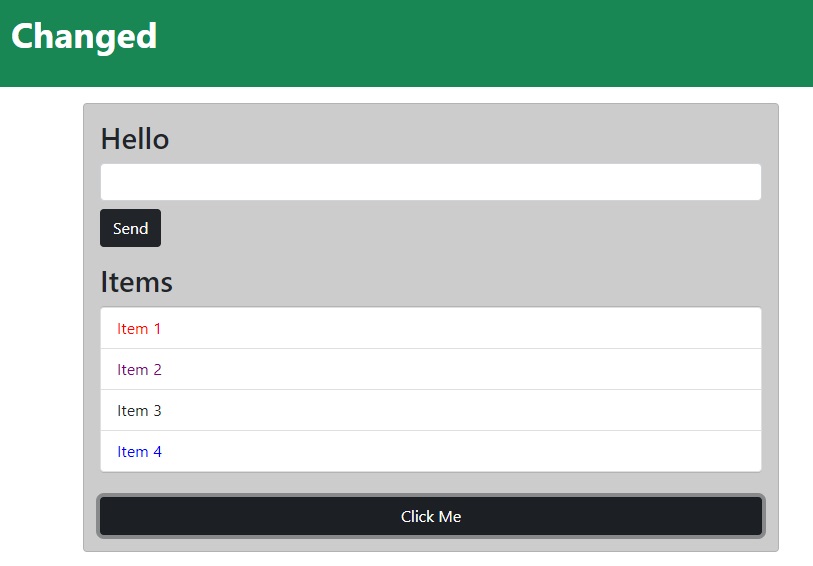
The event parameter
When you are running an event (like using addEventListener on a button element on 'click'), we can pass an event argument to our function.
let button = document.getElementById('button').addEventListener('click', buttonClick);
function buttonClick(e) {
console.log(e);
}
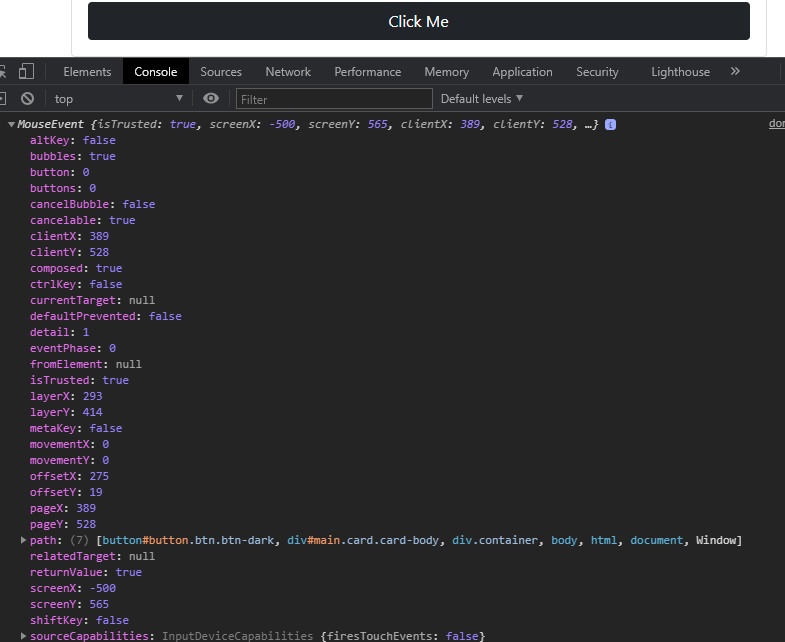
From the event object, we can get a lot of information like:
- className of the elements, id’s, position of the mouse in browser (
clientX,clientY) e.targetwill give the actual element that was clicked (for'click'event we get<button class="btn" id="button">Click Me</button>)e.target.idwill returnbuttone.target.classNamewill return the string ofbtn btn-darke.target.classListwill return a DOMTokenList object that looks like an array of the CSS classese.typewill return the kind of event (in this case will returnclick)- we can also check if the button was clicked while holding down Alt, Control or Shift key with
e.altKey,e.ctrlLeyore.shiftKey(there will return true / false)
Other Types of events
Complete List of JavaScript Events
let button = document.getElementById('button');
button.addEventListener('click', buttonClick);
button.addEventListener('dblclick', buttonClick); // double click
button.addEventListener('mousedown', buttonClick); // when mouse is clicked
button.addEventListener('mouseup', buttonClick); // when click is released
More examples on a div:
<div id="box" style="width:400px;height:200px;background-color:#eee;"></div>
let box = document.querySelector("#box");
box.addEventListener('mouseenter', runEvent); // triggered when hover over div
box.addEventListener('mouseleave', runEvent);
box.addEventListener('mouseover', runEvent); /* triggered and retriggered when hovering over the element and over child element within the element */
box.addEventListener('mouseout', runEvent);
function runEvent(e) {
console.log(e.type); // mouseenter, mouseleave, etc..
}
Form events
Keyboard input events. Inputs
HTML:
<div class="container">
<div id="main" class="card card-body">
<h2 class="title">Add Items</h2>
<form class="mb-3">
<input type="text" class="form-control mb-2">
<input type="submit" class="btn btn-dark" value="Submit">
</form>
<span id="output"></span>
</div>
</div>
JS (we will use keydown event, so every time user presses a key on that form, the runEvent function will be triggered):
let itemInput = document.querySelector('input[type="text"]');
let form = document.querySelector('form');
itemInput.addEventListener('keydown', runEvent);
function runEvent(e) {
console.log(e.type);
// we can get the value the user is typing with e.target.value
// we can also output to our page the typed string on each keypress
document.getElementById('output').innerHTML = `<h3>${e.target.value}</h3>`;
}
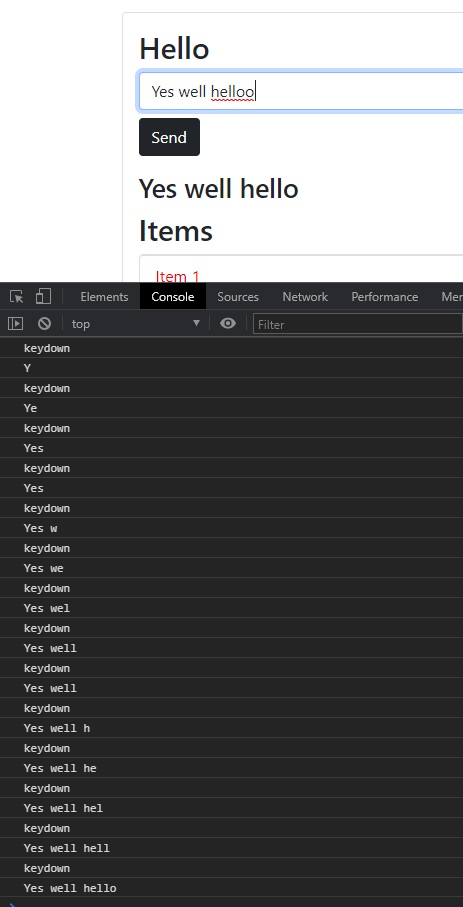
Other keyboard events:
- keydown
- keyup
- keypress
Other events attached to an input form
focus- triggered when we click inside an inputblur- triggered when we are in focus but then we click outside the input
let itemInput = document.querySelector('input[type="text"]');
let form = document.querySelector('form');
itemInput.addEventListener('focus', runEvent);
itemInput.addEventListener('blur', runEvent);
cut- the event is triggered when we cut (CTRL+C) a text from inputpaste- the event is triggered when we paste (CTRL+V) to an inputcopy- (CTRL+C)
itemInput.addEventListener('cut', runEvent);
itemInput.addEventListener('paste', runEvent);
itemInput.addEventListener('copy', runEvent);
Or, we can use input event:
input- event is triggered if the user types, cuts, copies, or pastes a text to input form (every change to the input will fire off the event).
Trigger from a Form Selector
We can have a select tag in our HTML form:
<form class="mb-3">
<input type="text" class="form-control mb-2">
<select class="form-control mb-2">
<option value="1">1</option>
<option value="2">2</option>
<option value="3">3</option>
</select>
<input type="submit" class="btn btn-dark" value="Submit">
</form>
If we want a function to fire off (trigger) when we chose from our selector from the form, we can use the change event:
let select = document.querySelector('select');
select.addEventListener('change', runEvent);
function runEvent(e) {
console.log(e.type); // change
console.log(e.target.value);
}
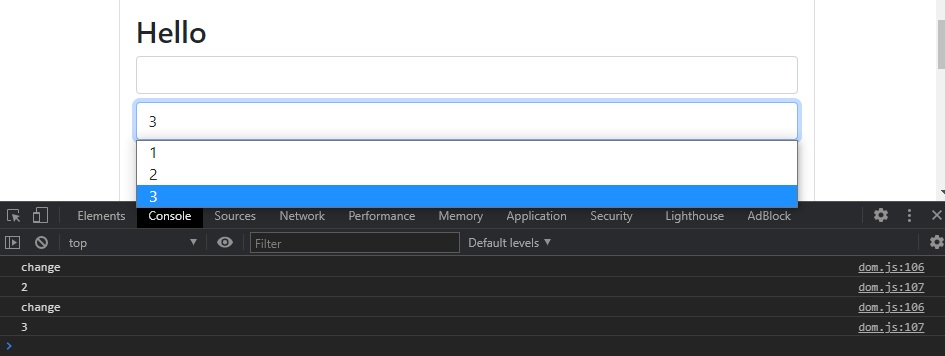
Submit event, preventDefault
let form = document.querySelector('form');
form.addEventListener('submit', runEvent)
However, if we click the submit button, nothing will happen (because the page will refresh) → it will work like a HTML form by sending the data to a “server” → we need to prevent that from happening:
function runEvent(e) {
e.preventDefault();
console.log(e.type); // submit
}
JavaScript ToDo with Search and delete
(Saturday, February 20, 2021)
Credits:
HTML
<!DOCTYPE html>
<html lang="en">
<head>
<meta charset="UTF-8">
<meta http-equiv="X-UA-Compatible" content="IE=edge">
<meta name="viewport" content="width=device-width, initial-scale=1.0">
<link href="https://cdn.jsdelivr.net/npm/bootstrap@5.0.0-beta2/dist/css/bootstrap.min.css" rel="stylesheet"
integrity="sha384-BmbxuPwQa2lc/FVzBcNJ7UAyJxM6wuqIj61tLrc4wSX0szH/Ev+nYRRuWlolflfl" crossorigin="anonymous">
<title>JavaScript DOM Tutorial</title>
</head>
<body>
<header id="main-header" class="header bg-info text-white p-4 mb-3">
<div class="container">
<div class="row">
<div class="col-md-6">
<h1 class="header-title">Item Lister</h1>
</div>
<div class="col-md-6 align-self-center">
<input type="text" class="form-control" id="filter" placeholder="Search Items...">
</div>
</div>
</div>
</header>
<div class="container">
<div id="main" class="card card-body">
<h2 class="title">Add Items</h2>
<form id="addItemForm" class="mb-3">
<input id="itemInput" type="text" class="form-control mb-2" />
<input type="submit" class="btn btn-dark" value="Submit" />
</form>
<h2 class="title">Items</h2>
<ul id="itemList" class="list-group">
<li class="list-group-item">Item 1 <button class="btn btn-danger btn-sm float-end delete">X</button></li>
<li class="list-group-item">Item 2 <button class="btn btn-danger btn-sm float-end delete">X</button></li>
<li class="list-group-item">Item 3 <button class="btn btn-danger btn-sm float-end delete">X</button></li>
</ul>
</div>
</div>
<script src="main.js"></script>
</body>
</html>
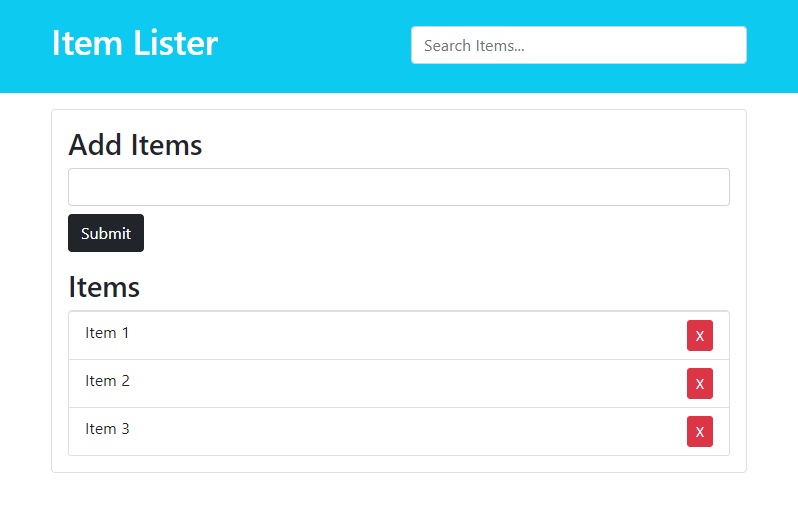
Adding items
Initialize and addEventListener
On submit we call the addItem() function. Also, when we submit to a form we need to prevent the default behavior (refresh to submit with HTML to a server).
let form = document.getElementById("addItemForm");
let itemList = document.getElementById("itemList");
form.addEventListener('submit', addItem);
function addItem(e) {
e.preventDefault();
}
Create <li> and Retrieve the value from form
Note that we can only retrieve values from the input[type="text"] itself !! (not from the entire form)… in this case, our input[type="text"] has an id of itemInput.
We create a new <li> HTML element using document.createElement(). We also create a CSS class to the new <li> element with the .className property.
function addItem(e) {
e.preventDefault();
// Get input value and create li element
let newItem = document.getElementById('itemInput');
let li = document.createElement('li');
li.className = 'list-group-item';
console.log(li);
console.log(newItem);
console.log(newItem.value);
}
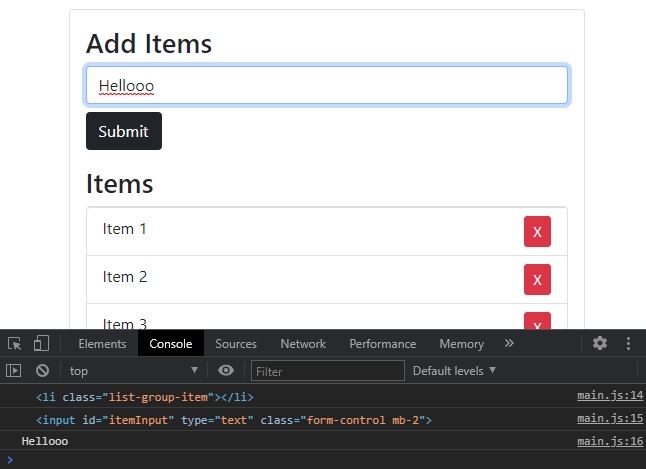
Now we will append to the new <li> element a text node with the input value.
We will also append our <li> to our <ul> HTML list.
function addItem(e) {
e.preventDefault();
// Get input value and create li element
let newItem = document.getElementById('itemInput').value;
let li = document.createElement('li');
li.className = 'list-group-item';
// Append text node with input value to li
li.appendChild(document.createTextNode(newItem));
// Append li to ul list
itemList.appendChild(li);
}
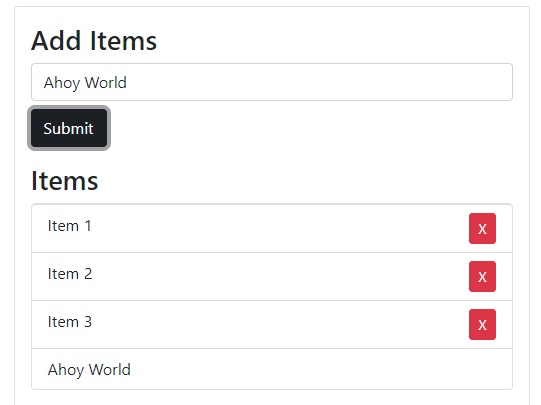
Create Delete btn within li
Now we need to create the delete button with all its corresponding CSS classes. We will also append the text node "X" to this button.
After we create the delete button element, we need to append it to out <li> created element. Complete JS code so far:
let form = document.getElementById('addItemForm');
let itemList = document.getElementById('itemList');
form.addEventListener('submit', addItem);
function addItem(e) {
e.preventDefault();
// Get input value and create li element
let newItem = document.getElementById('itemInput').value;
let li = document.createElement('li');
li.className = 'list-group-item';
// Append text node with input value to li
li.appendChild(document.createTextNode(newItem));
// Create and Append delete Button to li
let btnDelete = document.createElement('button');
btnDelete.className = 'btn btn-danger btn-sm float-end delete';
btnDelete.appendChild(document.createTextNode('X'));
li.appendChild(btnDelete);
// Append li to ul list
itemList.appendChild(li);
}
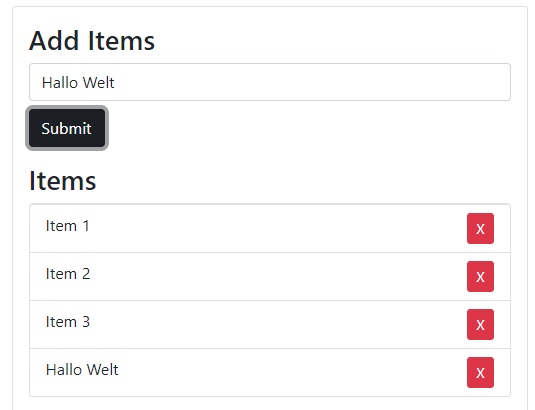
We can tweak a little bit this function in order to not add an item if the user didn’t complete the input form, and also clear the input after adding an element. Complete JS code so far:
let form = document.getElementById('addItemForm');
let itemList = document.getElementById('itemList');
form.addEventListener('submit', addItem);
itemList.addEventListener('click', removeItem);
function addItem(e) {
e.preventDefault();
// Get input value and create li element
let newItemValue = document.getElementById('itemInput').value;
let li = document.createElement('li');
li.className = 'list-group-item';
// Append text node with input value to li
if (newItemValue !== "") {
li.appendChild(document.createTextNode(newItemValue));
document.getElementById('itemInput').value = "";
// Create and Append delete Button to li
let btnDelete = document.createElement('button');
btnDelete.className = 'btn btn-danger btn-sm float-end delete';
btnDelete.appendChild(document.createTextNode('X'));
li.appendChild(btnDelete);
// Append li to ul list
itemList.appendChild(li);
}
}
Removing items
We will add a new event listener on our itemList that will listen on a click event and calls a new function removeItem(e):
let form = document.getElementById('addItemForm');
let itemList = document.getElementById('itemList');
form.addEventListener('submit', addItem);
itemList.addEventListener('click', removeItem);
However, we only want our function to be triggered when we click the delete button (not inside our <ul> element)… for this, we will add an IF statement inside our removeItem function to check if the clicked element inside our list is an element that contains a delete className.
We can also add an alert with confirm.
So, when we click a specific button, we want to remove the <li> item that is the parent of that delete button. We retrieve that <li> element, and we perform the deletion within itemList <ul> element with removeChild(li):
function removeItem(e) {
if (e.target.classList.contains('delete')) {
if (confirm('Confirm delete?')) {
let li = e.target.parentElement;
itemList.removeChild(li);
}
}
}
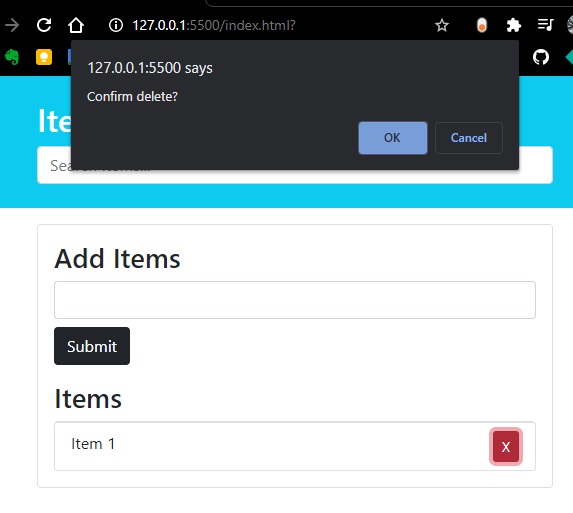
Complete code so far:
let form = document.getElementById('addItemForm');
let itemList = document.getElementById('itemList');
form.addEventListener('submit', addItem);
itemList.addEventListener('click', removeItem);
function addItem(e) {
e.preventDefault();
// Get input value and create li element
let newItemValue = document.getElementById('itemInput').value;
let li = document.createElement('li');
li.className = 'list-group-item';
// Append text node with input value to li
if (newItemValue !== "") {
li.appendChild(document.createTextNode(newItemValue));
document.getElementById('itemInput').value = "";
// Create and Append delete Button to li
let btnDelete = document.createElement('button');
btnDelete.className = 'btn btn-danger btn-sm float-end delete';
btnDelete.appendChild(document.createTextNode('X'));
li.appendChild(btnDelete);
// Append li to ul list
itemList.appendChild(li);
}
}
function removeItem(e) {
if (e.target.classList.contains('delete')) {
let li = e.target.parentElement;
itemList.removeChild(li);
}
}
Filter / Search items
HTML for the filter:
<input id="filter" type="text" class="form-control" placeholder="Search Items...">
JS:
let filter = document.getElementById('filter');
filter.addEventListener('keyup', filterItems);
First, we want to convert to lowercase everything the user inputs and also the items values from the itemList.
Note that now we directly targeted the <input> element itself (not the form that contained an <input> element), so now we directly get the value of the input field with event.target.value.
function filterItems(e) {
let text = e.target.value.toLowerCase();
console.log(text);
}
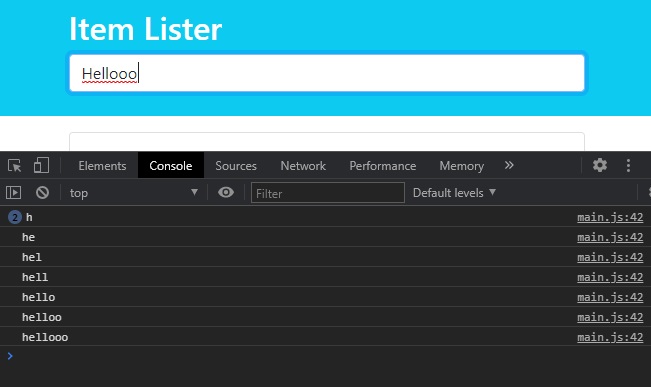
Now we will grab all the <li> elements from the <ul> list (itemList) with getEmenetsByTagName('li'). However, now we need to turn the returned HTMLCollection into a JS array by using Array.from(collectionName).forEach(function {item.firstChild});… then we will compare each item with the retrieved value from search bar (input).
function filterItems(e) {
let text = e.target.value.toLowerCase();
let allItems = itemList.getElementsByTagName('li');
Array.from(allItems).forEach((item) => {
let itemName = item.firstChild.textContent;
if (itemName.toLocaleLowerCase().indexOf(text) !== -1) {
item.style.display = 'block';
} else {
item.style.display = 'none';
}
});
}
Recap: indexOf() returns a value of -1 if we don’t have a match.
"Please locate where 'locate' occurs!".indexOf("locate"); // 7
"Please locate where 'locate' occurs!".lastIndexOf("locate"); // 21
"Please locate where 'locate' occurs!".IndexOf("NotInString"); // -1
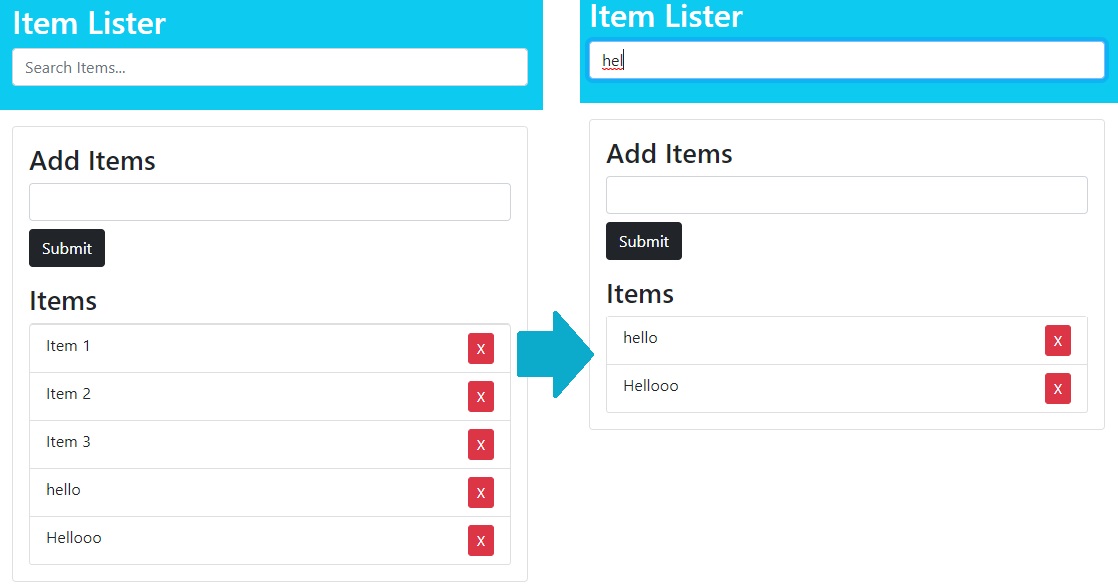
Complete JS code simple ToDo List
let form = document.getElementById('addItemForm');
let itemList = document.getElementById('itemList');
let filter = document.getElementById('filter');
form.addEventListener('submit', addItem);
itemList.addEventListener('click', removeItem);
filter.addEventListener('keyup', filterItems);
function addItem(e) {
e.preventDefault();
// Get input value and create li element
let newItemValue = document.getElementById('itemInput').value;
let li = document.createElement('li');
li.className = 'list-group-item';
// Append text node with input value to li
if (newItemValue !== "") {
li.appendChild(document.createTextNode(newItemValue));
document.getElementById('itemInput').value = "";
// Create and Append delete Button to li
let btnDelete = document.createElement('button');
btnDelete.className = 'btn btn-danger btn-sm float-end delete';
btnDelete.appendChild(document.createTextNode('X'));
li.appendChild(btnDelete);
// Append li to ul list
itemList.appendChild(li);
}
}
function removeItem(e) {
if (e.target.classList.contains('delete')) {
let li = e.target.parentElement;
itemList.removeChild(li);
}
}
function filterItems(e) {
let text = e.target.value.toLowerCase();
let allItems = itemList.getElementsByTagName('li');
Array.from(allItems).forEach((item) => {
let itemName = item.firstChild.textContent;
if (itemName.toLocaleLowerCase().indexOf(text) !== -1) {
item.style.display = 'block';
} else {
item.style.display = 'none';
}
});
}
You can see the Live App:
Retrieve Array of values from multiple inputs in form
(Saturday, February 20, 2021)
HTML
<!DOCTYPE html>
<html lang="en">
<head>
<meta charset="UTF-8">
<meta http-equiv="X-UA-Compatible" content="IE=edge">
<meta name="viewport" content="width=device-width, initial-scale=1.0">
<link href="https://cdn.jsdelivr.net/npm/bootstrap@5.0.0-beta2/dist/css/bootstrap.min.css" rel="stylesheet"
integrity="sha384-BmbxuPwQa2lc/FVzBcNJ7UAyJxM6wuqIj61tLrc4wSX0szH/Ev+nYRRuWlolflfl" crossorigin="anonymous">
<title>Document</title>
</head>
<body>
<main>
<header class="py-4 text-center bg-primary text-white">
<h1>Multiple Inputs</h1>
</header>
<div class="container my-4 card card-body">
<form id="form" class="my-2">
<div class="form-group py-1">
<label id="first-name-label" for="firstName">First Name *</label>
<input type="text" name="firstName" id="firstName" class="form-control" placeholder="First name" required />
</div>
<div class="form-group py-1">
<label id="last-name-label" for="lastName">Last Name *</label>
<input type="text" name="lastName" id="lastName" class="form-control" placeholder="Last name" required />
</div>
<div class="form-group py-1">
<label id="age-label" for="age">Age</label>
<input type="text" name="age" id="age" class="form-control" placeholder="Age" />
</div>
<div class="form-group py-1">
<label id="email-label" for="email">E-Mail *</label>
<input type="text" name="email" id="email" class="form-control" placeholder="E-Mail" required />
</div>
<div class="form-group py-1">
<button type="submit" id="submit" class="btn btn-dark">Submit</button>
</div>
</form>
</div>
</main>
</body>
</html>
JS
let btnSubmit = document.getElementById('submit');
btnSubmit.addEventListener('click', function (e) {
e.preventDefault();
let values = [];
const formData = new FormData(document.getElementById('form'));
for (let pair of formData.entries()) {
values.push(pair[1]);
}
console.log(values);
})
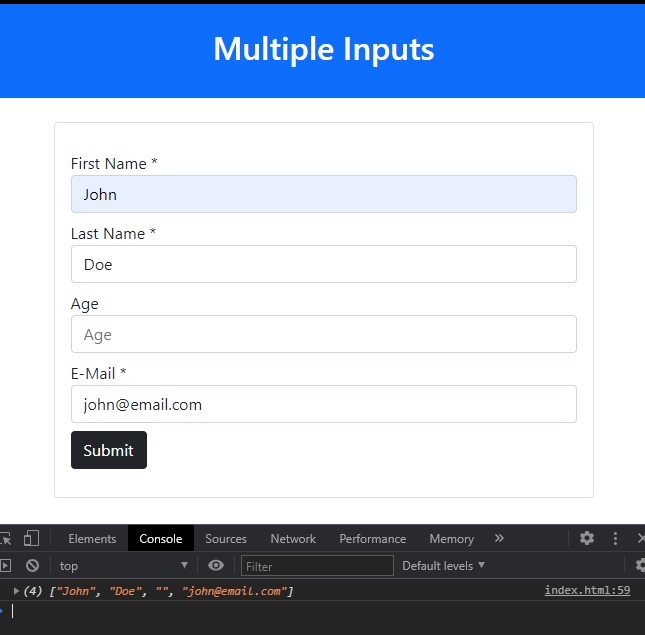
Simpler HTML version complete code
We can make a simpler version of this with less form stuff, and we can also save the array in browser’s localStorage.
Complete code:
<!DOCTYPE html>
<html lang="en">
<head>
<meta charset="UTF-8">
<meta http-equiv="X-UA-Compatible" content="IE=edge">
<meta name="viewport" content="width=device-width, initial-scale=1.0">
<link href="https://cdn.jsdelivr.net/npm/bootstrap@5.0.0-beta2/dist/css/bootstrap.min.css" rel="stylesheet"
integrity="sha384-BmbxuPwQa2lc/FVzBcNJ7UAyJxM6wuqIj61tLrc4wSX0szH/Ev+nYRRuWlolflfl" crossorigin="anonymous">
<title>Document</title>
</head>
<body>
<main>
<header class="py-4 text-center bg-primary text-white">
<h1>Multiple Inputs</h1>
</header>
<div class="container my-4 card card-body">
<form id="form" class="my-2">
<input type="text" name="firstName" id="firstName" class="form-control my-2" placeholder="First name *"
required />
<input type="text" name="lastName" id="lastName" class="form-control my-2" placeholder="Last name *" required />
<input type="text" name="age" id="age" class="form-control my-2" placeholder="Age" />
<input type="text" name="email" id="email" class="form-control my-2" placeholder="E-Mail *" required />
<button type="submit" id="submit" class="btn btn-dark">Submit</button>
</form>
</div>
</main>
<script>
let btnSubmit = document.getElementById('submit');
btnSubmit.addEventListener('click', function (e) {
e.preventDefault();
let values = [];
const formData = new FormData(document.getElementById('form'));
for (let pair of formData.entries()) {
values.push(pair[1]);
}
console.log(values);
localStorage.setItem("valuesArray", JSON.stringify(values));
// to load from localStorage
let retrievedData = localStorage.getItem("valuesArray");
let retrievedValues = JSON.parse(retrievedData);
console.log(retrievedValues);
})
</script>
</body>
</html>
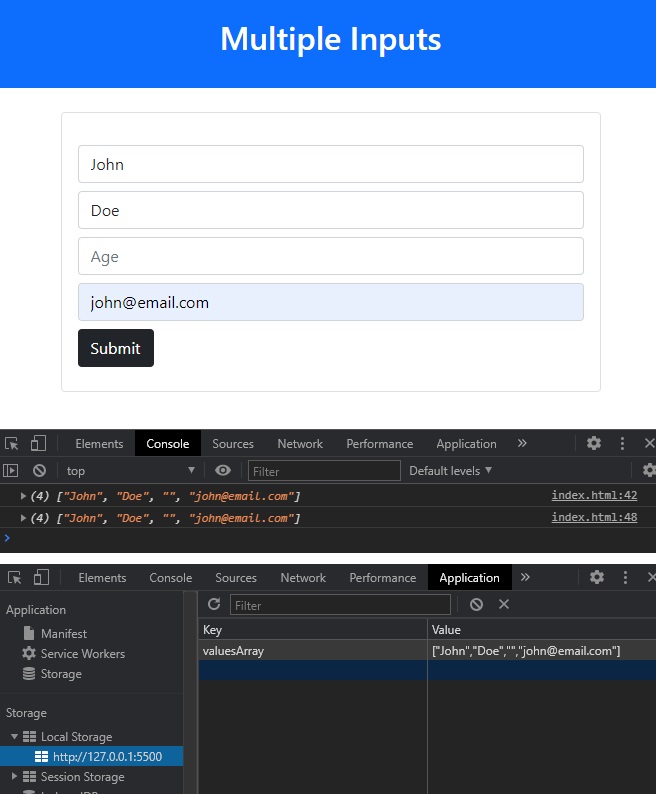
Another method for retrieving all field values from a form, but here we need to store all the field’s IDs into an array:
<!DOCTYPE html>
<html lang="en">
<head>
<meta charset="UTF-8" />
<title>Retrieve Values from Form fields as Array</title>
</head>
<body>
<form id="formID">
<div>
<input type="text" id="title" placeholder="Title" />
</div>
<div>
<textarea id="body" placeholder="Body"></textarea>
</div>
<input type="submit" value="Submit" />
</form>
<script>
document.getElementById("formID").addEventListener("submit", addPost);
function addPost(e) {
e.preventDefault();
let ids = ["title", "body"];
let values = [];
for (id of ids) {
values.push(document.getElementById(id).value);
}
console.log(values);
}
</script>
</body>
</html>